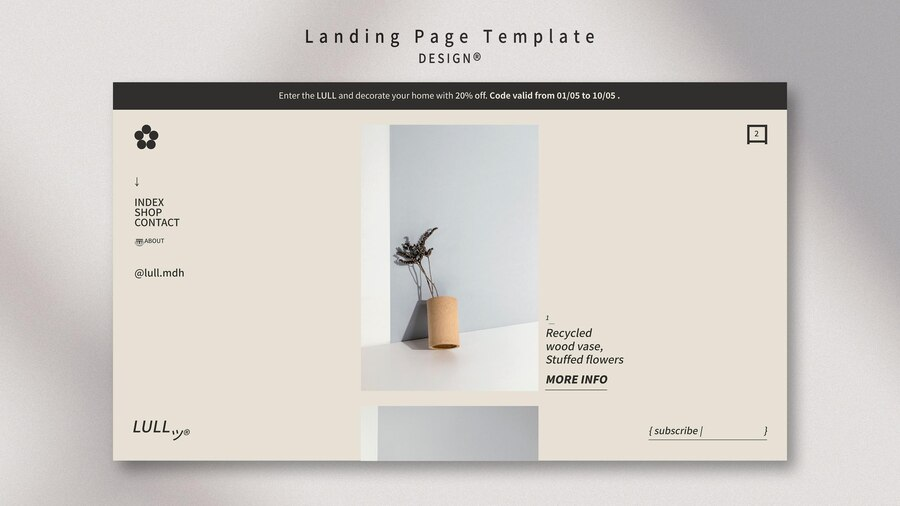How to Use Canva Website Templates in WordPress with Ease
Canva, known for its extensive design tools, seamlessly integrates with WordPress, offering a wide selection of website templates. Incorporating Canva’s templates into your WordPress interface simplifies the design process, catering to both beginners and experienced designers. Here’s a comprehensive guide to maximizing the potential of Canva’s website templates within the WordPress ecosystem.
Exploring Canva Templates for WordPress
Access Canva’s platform and navigate to the ‘Website’ templates section, which hosts a diverse collection of designs tailored for homepages, portfolios, blogs, and more:
- Access Canva: Log in to your Canva account through their website;
- Select ‘Website’ Templates: Explore the categorized ‘Website’ templates to discover designs aligning with your site’s goals and aesthetics;
- Preview & Select: Click on templates for a preview and choose the one that aligns best with your website vision.
Explore how to create website with Canva templates here
Customizing Canva Templates for WordPress
Canva’s user-friendly interface enables seamless template personalization, allowing adjustments to colors, fonts, layout elements, and incorporation of your brand’s visuals.
- Modify Elements: Utilize Canva’s editing tools to adjust colors, fonts, images, and layout elements to harmonize with your website’s branding;
- Maintain Brand Consistency: Ensure consistency by integrating your logo, brand colors, and fonts across both your WordPress site and the Canva template.
Importing Canva Designs to WordPress
After customizing your Canva template, smoothly integrate it into your WordPress platform.
- Download the Design: Save your customized Canva template as an image or PDF file;
- Access WordPress Dashboard: Log in to your WordPress admin panel;
- Upload & Insert: Add the downloaded Canva template file using the ‘Add Media’ feature to your preferred page or post, ensuring accurate placement.
Link your GoDaddy domain to WordPress effortlessly – Explore now!
Optimizing Canva Templates for Responsiveness
Ensure a seamless user experience by verifying your Canva template’s adaptability across various devices.
- Check Responsiveness: Preview the integrated Canva template on desktops, tablets, and mobiles to ensure smooth display;
- Adjust if Needed: Make necessary design tweaks to ensure optimal display across different screen sizes.
Finalizing and Publishing Your Canva WordPress Website
Before publishing your WordPress site, refine and assess the integrated Canva design for a polished appearance.
- Review & Test: Double-check design functionality, layout consistency, and visual appeal;
- Final Touches: Perfect the integration and functionality of your design;
- Publish: Once satisfied, unveil your finely crafted WordPress site to the world.
Conclusion
Leveraging Canva’s diverse templates within WordPress streamlines the design process, enhancing websites with captivating visual elements. Intuitive navigation, personalized customization, and seamless integration empower users to create impressive WordPress sites.
Experiment, personalize, and transform your WordPress platform into a captivating showcase, utilizing Canva’s robust design resources.