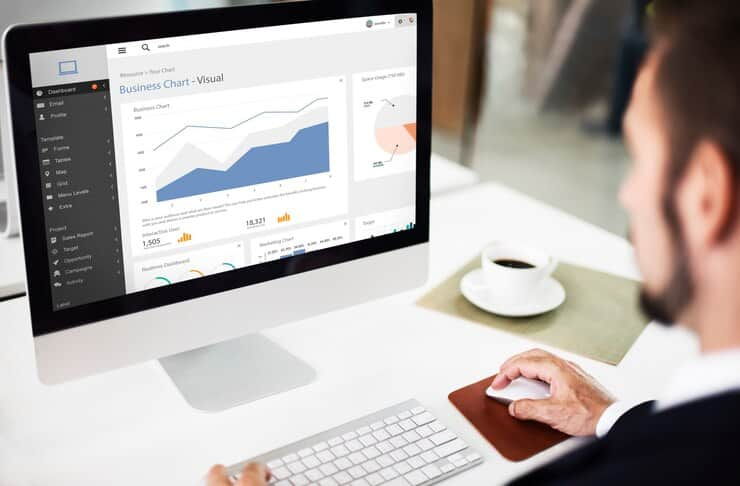PHP.ini Location in WordPress: Steps for Site Enhancement
Navigating through the complexities of WordPress often feels like a journey through a maze, especially when hunting down the elusive php.ini file. Powering an impressive 800,000M+ websites as of 2023, WordPress relies heavily on PHP, a server-side scripting language vital for its operation.
This comprehensive guide aims to uncover the essence of the php.ini file, shedding light on its critical role in configuring PHP settings within the WordPress environment. Understanding this core component is key to optimizing your site’s performance and functionality.
Unveiling php.ini in WordPress
The php.ini file stands as a pivotal configuration hub for PHP, the backbone of WordPress sites. It holds sway over crucial parameters governing server functionalities—dictating file upload sizes, resource allocations, error displays, and more. These settings wield direct influence over your site’s performance and overall functionality.
Check this guide for beginners
Discovering the php.ini File: WP File Manager
The “WP File Manager” plugin offers a user-friendly pathway to the php.ini file. Once installed, a seamless search within the ‘public_html’ folder via the WordPress dashboard lets you locate or create the elusive php.ini file effortlessly.
Direct Access through cPanel
The cPanel interface provides a direct route to the php.ini file. Under the ‘Software’ section, selecting “Select PHP Version” and exploring the Options tab unveils the file for potential modifications.
Navigating with FTP Clients
Leveraging FTP clients like FileZilla offers direct access to your WordPress site’s files. Retrieving FTP credentials from your hosting service or provider is the key to uncovering the ‘public’ folder housing the vital php.ini file.
Master centering titles in WordPress – your comprehensive guide.
Mastering php.ini Editing in WordPress
When server-related glitches demand adjustments to PHP settings, like file upload limits or script execution times, editing the php.ini file becomes crucial. However, caution is paramount—any modifications here significantly impact site functionality. Utilize plugins, cPanel options, or FTP clients to access and edit, ensuring backups for potential reversions.
Optimizing PHP Settings for Enhanced Performance
Fine-tuning PHP settings within the php.ini file offers a gateway to improved site performance. Consider adjusting parameters like ‘memory_limit,’ ‘max_execution_time,’ ‘upload_max_filesize,’ and ‘post_max_size’ to elevate your WordPress site’s functionality.
Conclusion
The php.ini file’s significance within the WordPress realm cannot be overstated. Its role in configuring server parameters directly shapes site performance. Navigating its location and making informed modifications can substantially elevate your WordPress site’s functionality. Prioritize backing up the original file and exercise caution during edits for a seamless site experience.
Adhering to best practices and exercising diligence in php.ini file manipulations unlocks its potential effectively. Mastery of this aspect promises a more optimized and efficient WordPress site experience for both users and administrators.