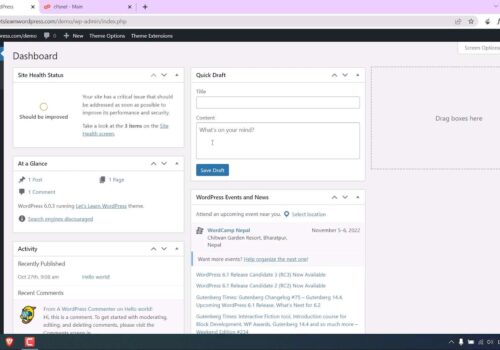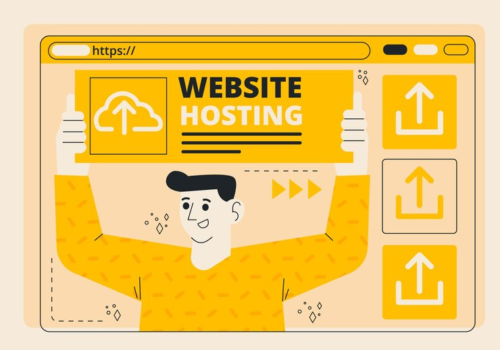Identifying WordPress Usage on Websites in Seconds
In the digital realm, understanding the underlying technology of successful websites is crucial for web designers, developers, and digital marketers. As of September 20, 2023, one significant aspect of this exploration involves identifying whether a website utilizes WordPress, one of the most popular content management systems (CMS) globally. The motivation to discern if a site is powered by WordPress often stems from a desire to reverse engineer its structure, functionality, and aesthetic appeal. This knowledge can be pivotal in enhancing one’s own web projects by adopting successful elements from admired websites. Consequently, this article delves into various methods to swiftly and accurately ascertain if a website is built using WordPress, thereby equipping readers with the necessary tools to conduct their web technology reconnaissance effectively.
Utilizing BuiltWith.com for Quick Identification
BuiltWith.com stands as a formidable tool in the arsenal of digital professionals seeking to uncover the technology stack of any given website. This free online resource provides a comprehensive analysis of a site’s infrastructure, ranging from widgets and analytics to frameworks and content management systems. By simply entering a website’s URL into BuiltWith.com and navigating to the “Content Management System” section, users can quickly determine if WordPress powers the site. This method is particularly advantageous for its ease of use and the breadth of information it offers, not just limited to CMS identification but extending to insights about other integrated technologies. The process is straightforward: visit BuiltWith.com, enter the target website’s URL, and click “Lookup.”
Scrolling down to the CMS section reveals whether WordPress is part of the site’s fabric, thus making it an invaluable tool for anyone looking to glean technological insights with minimal effort.
Leveraging Browser Extensions for Efficiency
For individuals who frequently need to ascertain if websites are built with WordPress, browser extensions offer an efficient solution. These extensions, such as the BuiltWith Chrome extension, streamline the process by integrating directly into the web browsing experience. By installing the BuiltWith extension, users can simply click on the extension icon while on any website to instantly reveal if it is powered by WordPress. This method is particularly advantageous for its immediacy and ease of integration into the user’s web browsing routine. The extension eliminates the need to navigate away from the site in question, thereby saving time and providing on-the-spot insights.
This approach is ideal for web professionals who regularly analyze various websites and seek a quick, accessible tool to assist in their evaluations.
Checking Website Footer for WordPress Clues
A less technical but often effective method to detect if a website is built with WordPress is by examining its footer. Many WordPress sites, by default, include a ‘Powered by WordPress’ tag in their footer. This method’s simplicity lies in its accessibility; it requires no special tools or technical knowledge. However, it’s important to note that some site administrators may remove or customize this tag, rendering this method less reliable. Despite this, checking the website footer remains a quick and easy first step in determining a site’s CMS.
In cases where the tag is present, it provides immediate confirmation of WordPress use. For web designers and marketers, this method offers a straightforward initial check that can be followed by more in-depth investigations if necessary.
Manual Inspection Methods
Manual inspection methods, such as using a browser’s ‘Inspect’ or ‘Inspect Element’ feature, cater to users who prefer a more hands-on approach. These features, available in browsers like Google Chrome and Safari, allow users to delve into the website’s front-end code – HTML and CSS. When inspecting a site, users should look for directories or file paths containing ‘wp-content’ or other WordPress-specific markers in the code. This method requires a basic understanding of web code structure but offers a direct and reliable way to identify WordPress usage. Although it might seem daunting to those less technically inclined, it doesn’t require in-depth coding knowledge.
The process involves right-clicking on the webpage, selecting ‘Inspect’ or ‘Inspect Element,’ and navigating to the ‘Sources’ tab to explore the code. If WordPress-related files or directories are present, it confirms the site’s use of WordPress.
Other URL-Based Detection Techniques
Additional URL-based detection methods provide alternative ways to ascertain WordPress use. These include appending ‘/wp-admin/’, ‘/license.txt’, or ‘/readme.html’ to a site’s URL. Accessing these URLs can reveal WordPress-specific pages or files, indicating the CMS’s presence. For example, adding ‘/wp-admin/’ to a URL often leads to the WordPress login page, a clear indicator of the site’s underlying CMS. Similarly, ‘/license.txt’ and ‘/readme.html’ may display WordPress-related information if the site is built on this platform.
While effective, it’s important to note that some site administrators might restrict access to these URLs or remove the associated files, which can impact the reliability of this method. Nonetheless, these URL-based techniques offer a quick and straightforward way to check for WordPress, especially useful for those conducting preliminary investigations.
Addressing WordPress Custom Fields Not Showing
A common issue faced by WordPress users is custom fields not displaying on their website. Custom fields are a powerful feature on WordPress, allowing users to add and display unique metadata on posts and pages. However, sometimes these fields may not appear as expected due to various reasons, such as updates on WordPress or theme-related issues. To resolve this, users can re-enable custom fields from the page or post edit view by selecting Options > Preferences > Panels and activating the Custom fields toggle. For those seeking more advanced functionalities, the Advanced Custom Fields (ACF) plugin offers a user-friendly interface and enhanced control over custom field display and management. By addressing this issue, alongside methods to detect WordPress usage, this article provides a comprehensive understanding of managing and optimizing WordPress sites effectively.
Comparison Table
| Method | Description | Ease of Use | Accuracy |
|---|---|---|---|
| BuiltWith.com | Online tool to check website technology stack | Very Easy | High |
| Browser Extensions | Extensions like BuiltWith for Chrome | Easy | Moderate to High |
| Website Footer | Checking for WordPress tags in the footer | Very Easy | Low (as tags can be removed) |
| Manual Inspection | Using ‘Inspect’ or ‘Inspect Element’ in browsers | Moderate | High |
| URL-Based Techniques | Adding specific paths to the URL | Easy | Moderate (depends on site configuration) |
Quick WordPress Detection Methods
- Use BuiltWith.com: Enter the URL to check the site’s technology stack, including CMS;
- Browser Extensions: Install extensions like BuiltWith for on-the-spot WordPress detection;
- Check the Footer: Look for ‘Powered by WordPress’ or similar tags in the website’s footer;
- Manual Inspection: Use ‘Inspect Element’ in browsers to find WordPress-related files in the code;
- URL-Based Techniques: Append ‘/wp-admin/’, ‘/license.txt’, or ‘/readme.html’ to the URL for direct clues.
Conclusion
Concluding, this article provides a comprehensive overview of various methods to determine if a website is running on WordPress. From simple online tools like BuiltWith.com to browser extensions and manual inspection techniques, these methods cater to a wide range of technical proficiencies. Whether you’re a digital marketer, web designer, or developer, understanding whether a website uses WordPress is a valuable skill that can aid in competitive analysis, design inspiration, and technological understanding.