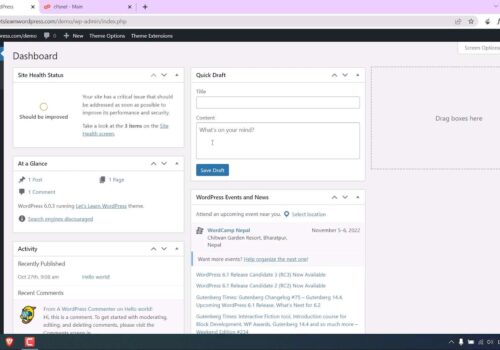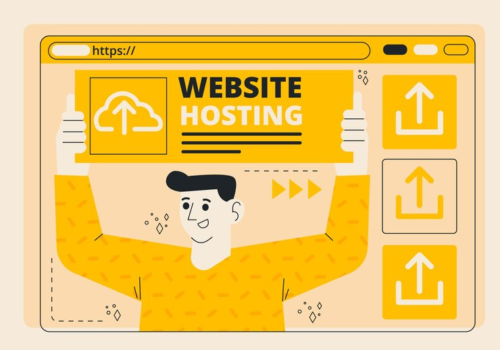Effective Solutions for WordPress Favicon Visibility Issues
Dated January 19, 2023, this article addresses a common issue among WordPress users – the favicon not being displayed. This problem can affect the visual appeal and branding of a WordPress website, making its resolution crucial for site administrators.
The Importance of a Functional Favicon
A favicon, while small, plays a significant role in a website’s identity and user experience. It not only enhances brand recognition but also contributes to the site’s credibility. Websites with a default globe or WordPress logo instead of a customized favicon may appear less professional. Therefore, resolving issues with favicon visibility is imperative for maintaining a website’s aesthetic appeal and brand consistency.
Step-by-Step Troubleshooting Methods
The article offers a structured approach to troubleshooting the issue of an invisible favicon in WordPress. It provides four progressive steps to ensure a thorough resolution process, is suitable for both novice and experienced WordPress users.
Re-uploading the Favicon Image
Initially, users should attempt to delete and re-upload the favicon image with a new file name and ensure it meets the necessary specifications (JPEG or PNG format, square, and at least 512×512 pixels). This process involves navigating to the ‘Appearance’ > ‘Customize’ > ‘Site Identity’ section in WordPress and updating the Site Icon.
Comprehensive Cache Clearance Techniques
After updating the favicon, clearing the cache is vital to ensure the changes reflect across all platforms. This includes clearing browser, server, and CDN caches. The article guides how to clear cache in different scenarios, such as using Cloudways hosting and Cloudflare CDN.
Installing the ‘Really Simple SSL’ Plugin
If the favicon still doesn’t show, the issue might be related to HTTPS vs HTTP mixed content errors. Installing the ‘Really Simple SSL’ plugin can resolve these errors. The article guides you through the plugin installation and activation process in WordPress.
Manual Favicon Update in Root Folder and Theme Header
As a final solution, manually uploading the favicon to the site’s root folder and modifying the theme header code is suggested. Detailed instructions are provided for uploading the favicon.ico file and editing the header.php file in the WordPress theme editor.
Comparison Table
| Step | Description | Expected Outcome |
|---|---|---|
| Re-upload Favicon | Delete and re-upload the favicon image with new specifications. | Updated favicon reflecting the brand identity. |
| Clear Cache | Perform cache clearance on browser, server, and CDN. | Ensured visibility of the updated favicon across platforms. |
| Install SSL Plugin | Install and activate the ‘Really Simple SSL’ plugin. | Resolution of mixed content errors affecting favicon display. |
| Manual Update | Upload favicon to the root folder and edit the theme header code. | Direct control over favicon display independent of WordPress settings. |
Bullet-Point Summary for Favicon Fix
To enhance understanding and provide a quick reference, this section distills the main points of the article into concise bullet points:
- Favicon Importance: Elevates brand recognition and adds professionalism to your site;
- Re-upload Favicon: Ensure the image meets specific criteria (JPEG/PNG, square, minimum 512×512 pixels) and update under ‘Site Identity’;
- Cache Clearance: Clear browser, server, and CDN caches for the updated favicon to appear;
- SSL Plugin Installation: Install ‘Really Simple SSL’ to solve HTTPS/HTTP mixed content issues;
- Manual Favicon Update: Directly upload the favicon to the site’s root folder and modify the theme’s header code for complete control;
- Final Steps: Confirm changes and verify the visibility of the favicon across different browsers and devices.
Addressing WordPress Password Reset Email Issues
In addition to favicon visibility, another common issue faced by WordPress users is the non-receipt of password reset emails. This section aims to provide a holistic approach to WordPress troubleshooting by incorporating solutions for this issue.
- Issue Overview: WordPress sometimes fails to send password reset emails, hindering user access to their accounts;
- Initial Checks: Verify spam/junk folders and ensure email settings in WordPress are configured correctly;
- Server Mail Functionality: Check with your hosting provider if the server’s mail functionality is operational;
- Alternative Email Plugins: Consider using email plugins that provide more reliable mail delivery;
- Updating Email Addresses: Ensure the WordPress user profile has an up-to-date and accessible email address;
- Manual Password Reset: As a last resort, manually reset the password through the website’s database via phpMyAdmin.
Video Guide
To answer all your questions, we have prepared a video for you. Enjoy watching it!
Conclusion
The article concludes with a recap of the steps and emphasizes the importance of a functional favicon in distinguishing a website from its competitors. It invites readers to share their experiences and additional solutions in the comments section.